FAQs
Common answers to frequently asked questions about starting digital planning.
Digital planners are interactive PDF files that necessitate a PDF annotation app, like GoodNotes or equivalent. These planners often feature hyperlinks that facilitate easy navigation between different pages.
To start using a digital planner, you'll need:
A device capable of running a PDF annotation app, such as a tablet, smartphone, or computer.
A stylus or digital pen for navigating and writing on the digital planner.
A PDF annotation app, like GoodNotes, Notability, or Adobe Acrobat.
Access to the digital planner file, which you can typically purchase or download online.
You can definitely view your digital planner on your iPhone as long as you have the GoodNotes app installed and it's synced via Cloud.
However, for the best experience with a digital planner, an iPad is preferred because of its larger screen size and compatibility with a stylus like the Apple Pencil.
Digital planners are independent PDF files that are compatible with PDF annotation apps, which means they don't sync automatically with other applications.
Nevertheless, you can manually transfer your appointments, to-dos, etc. from your digital planner into Calendar by using the lasso tool with a split-screen feature.
After purchasing any Seto digital planner, you will receive an email containing a download link for your files. This typically happens within a few seconds, so if you haven't received an email from us, please check your spam/junk folder.
To navigate your digital planner you will need to ensure that you are in a read-only mode.
While formal training for GoodNotes is not offered, all you need to start are two main modes: edit and read-only.
In edit mode, you can write, type, add images, and more. In read-only mode, you can navigate the planner using tabs or hyperlinked buttons.
For further guidance and inspiration, feel free to explore YouTube tutorials to learn the basics.
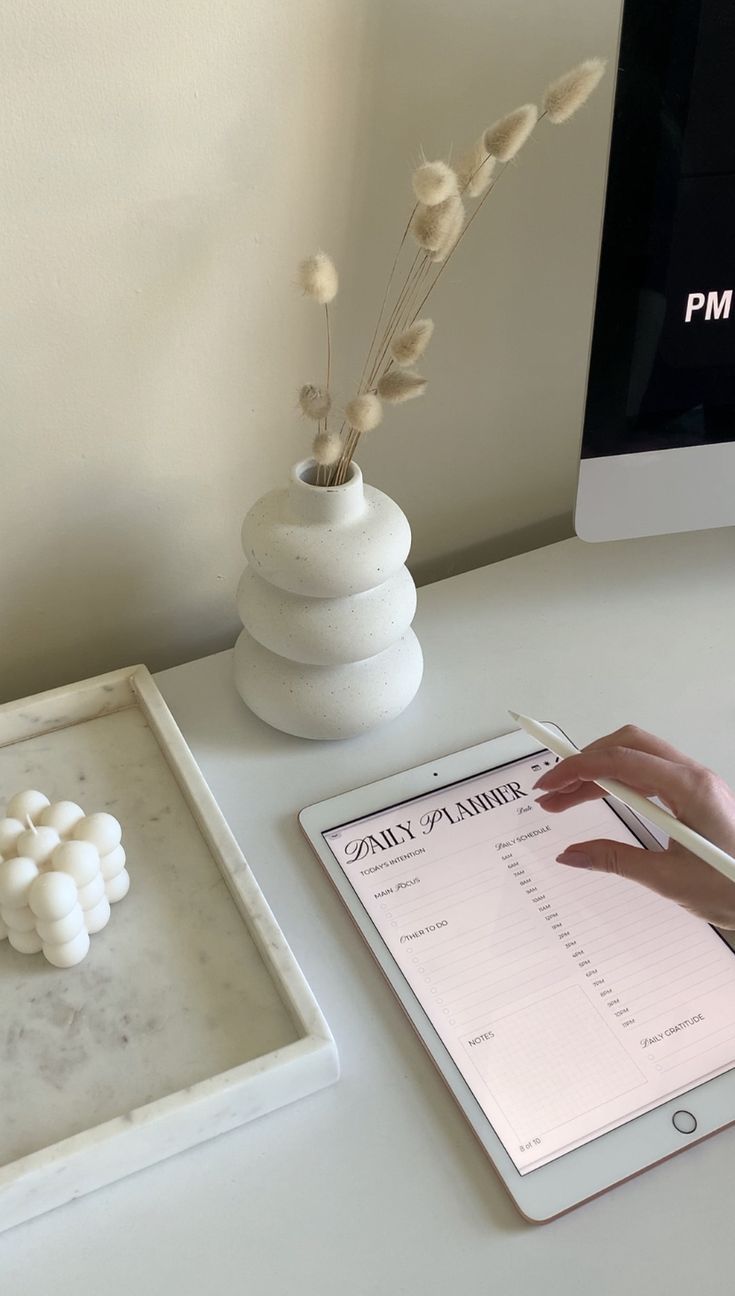
How can I import a digital planner into GoodNotes?
Here's a step-by-step guide on importing your Seto digital planner into the GoodNotes app on your iPad.
- After purchasing any Seto digital planner, you'll receive an email with a link to download your files.
- Click on the link in the 'Your downloads are ready' email to download the zip file.
- It may appear that nothing is happening, but the files will be downloading in the background.
- Open the Files folder on your iPad and locate the Downloads section. Double click on the zip file to extract it.
- Once the files have been extracted, you can either leave them in the Downloads folder or move them to your preferred location on your iPad.
- Open the GoodNotes app, tap on the + sign, and select Import.
- Find your digital planner in the Downloads folder (or wherever you moved it/saved it to) and click on it.
- This will import the planner into GoodNotes, and you're ready to go!
